Software: 3DS Max
Now go ahead and create that box. You can do this by left-click and drag, then release and move the mouse up to draw the box.
Now click on the MODIFIER TAB to the right.
NOTE: This is the Modifier Tab, this is usally the place you'll end up after creating an object. You will always end up here if you're modeling.
Here you can change the length and width segments of your box model. Every primative you create has segmentation options but the box is the most dynamic for what we want to do. And that's not just because we're modeling a house but it is almost alway the be primative to use for modeling. Hence box-modeling.
Then we are going to change the length and width segments. 2 for length and 3 for width. Now you should have something that looks like the following...
Then we can rename our box01 to "House", classy.

Then we can select the Polygon button...
Now select one of the side faces, then scroll down on the Polygon rollout to the extrude button, but don't select that one, just yet. Click the little button next to it that looks like a window. This will bring up the Extrude Window.
Set the extrusion height to 0 then click OK.
Now select your scale tool.
Select all top faces. Then bring up the extrude window.
Set the extrusion height to 0 and then click OK. Now we can rescale the top faces for our room.
Then we can extrude the top faces downward just under the base of the door.
Now we can select the door polygon and delete it.
Starting to shape up, now we want to select all the faces of the frame. Then right-click.

Selct properties, and turn-off the backface cull.
Then we can select the inside face.
Bring up the extrude window.Set the extrusion heigth to 0.
Then we can rescale the inside face to the size of the door.
Then delete the inside face.
Now select the vertex button.
Scroll down and select target weld.
Then weld your vertices to the inside face. Do this for all four vertices.
And then...
Our door is done, now all we have to do is add a frame and a door and we're golden, but we'll get into that later. As you can see it isn't a very hard thing to do once you get the flow of things. Something like this should only take a few minutes, but the reason why I've chosen to expand on it so much is because you can use this technique to do other things aswell. Observe.
Now we have a window. And there you go a simple house. More tutorials coming soon!
-Andrew Heisz
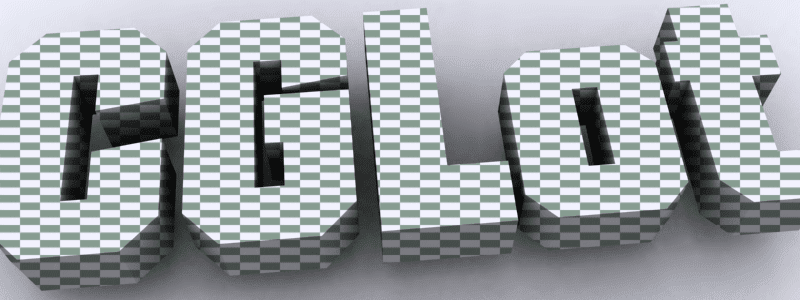



































No comments:
Post a Comment